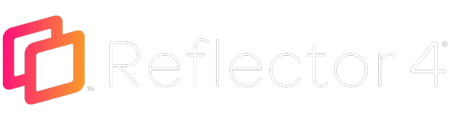If the AirPlay mirror icon isn't displaying, that means your iOS/iPad device isn't able to see the computer for one reason or another.
Firewall
The firewall on your computer may be preventing the devices from communicating. It's also possible that the firewall on your router is preventing communication.
Network
Your iPad or iPhone must be on the same network as the computer running Reflector. If you've already made certain the devices are connected to the same network, you may need to check the connection type. Some wireless routers prevent communication between wireless devices and wired devices. If your computer is connected to the network with an ethernet cable, try using wifi instead.
You can find some instructions for allowing applications through the Windows firewall here: How to allow a blocked application through the firewall on Windows OS
If you're using a Mac, Apple has provided similar instructions here: Mac firewall instructions
Alternate Method
Corporate networks often block a number of ports from communicating across networks. You will need to have your IT department allow TCP ports 7000, 47000, 7100, 49228, 50259, and UDP 62572, 54780 to be open to communicate. The network must be also allowed to run Bonjour and mDNS in Multicast mode. Unless special steps have been taken, Reflector will likely not work across subnets or VLANs.network.
Apple has provided more instructions on this issue here: Mac instructions